Sending a fax through the eFax Web Portal User Interface
Article ID: 4 | Rating: Unrated | Last Updated: Fri, Sep 14, 2018 at 10:33 AM
Sending a fax through the Web Portal
1. Login to your portal at https://efax.winntel.com
2. Select the Send option from either your dashboard or the from the tabs listed
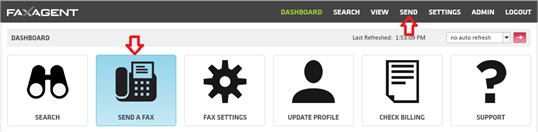
3. Recipient Info
- Fill in the pertinent information; this will translate directly on to the cover page
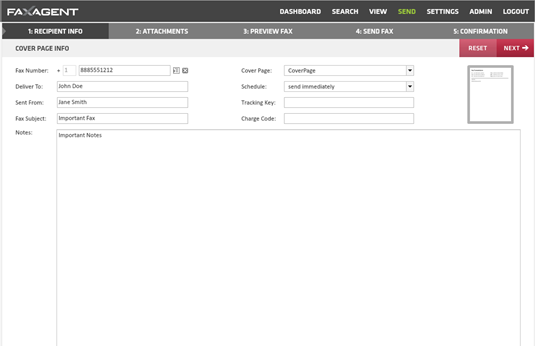
- Fax Number (required): The fax number your are sending to
- Deliver To: The name of the person you are faxing
- Sent From: This will default to your user name, but you can update it here
- Fax Subject: Subject of the fax
- Notes: This will show in the body of the cover page
- Cover Page: This will allow you to select whether or not your fax is sent with a cover page or chose between available cover pages
- Schedule: This will allow you to send immediately or delay sending to a future date
- Tracking Key and Charge Code: are open fields that are searchable for future use (client codes, billing, etc.)
- Once it is completed to your satisfaction select the NEXT button in the top right
2: Attachments
- If you’re faxing an attachment select BROWSE to find your document
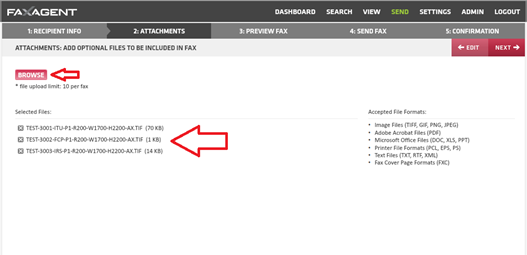
- You can select up to 10 attachments per fax
- Once you have the documents attached select NEXT in the top right
3: Preview Fax
- From the Page Preview page you will see how many documents you’ve attached and the layout of the cover sheet
- Please note that no information will show in the example
Select NEXT in the top right
4: Send Fax
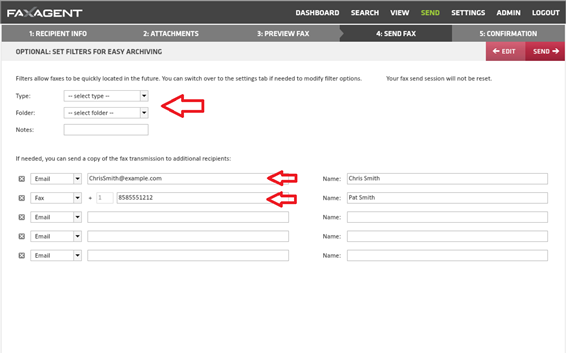
- From this page you can add a Type, Folder or add notes that are searchable in the future when looking for this fax again.
- You can also include up to 5 other recipients of the fax via email or fax delivery.
- Once you’ve made your selection (or left this blank) hit SEND in the top right
5. Confirmation
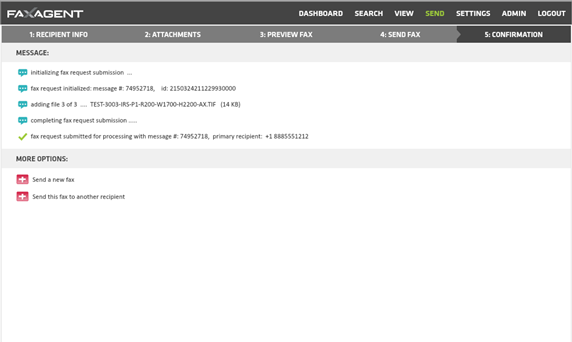
- This page gives you a little information about the sent fax
- Message #
- How many attachments were included
- The primary recipient
- And the fax number you are sending to
- You can also choose to Send a new fax or Send this same fax to someone else
Published by Tdoty

 547.59 KB)
547.59 KB)