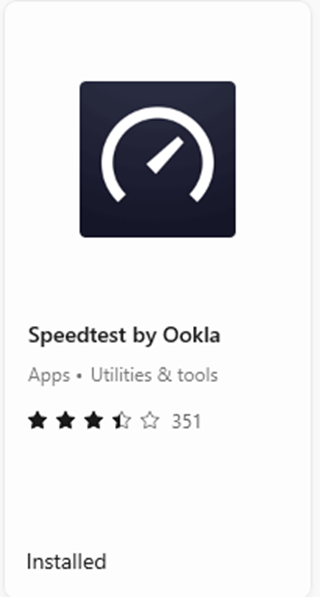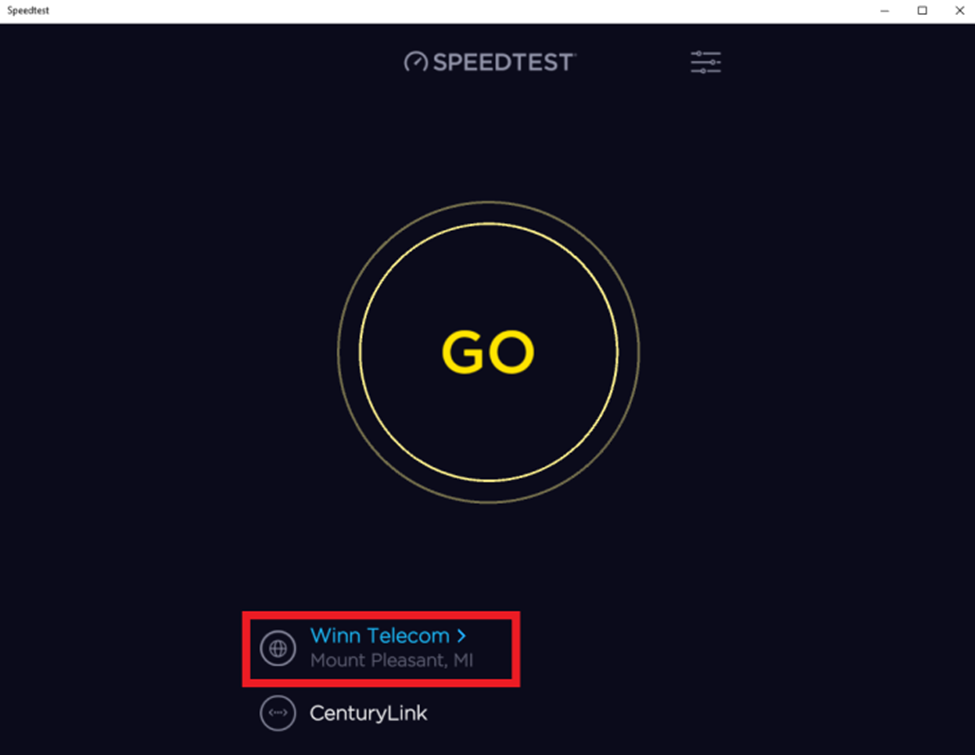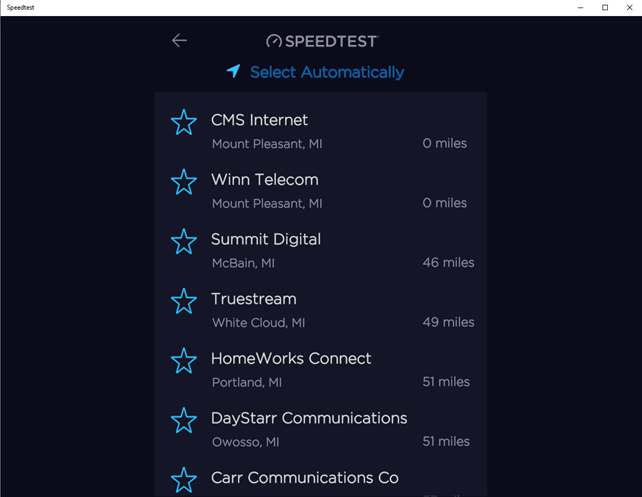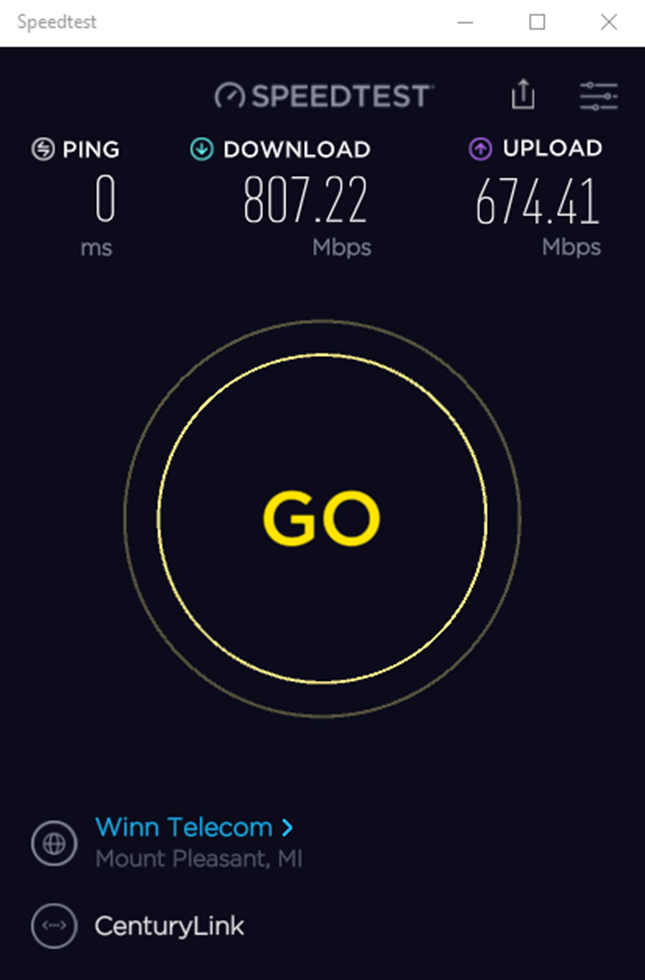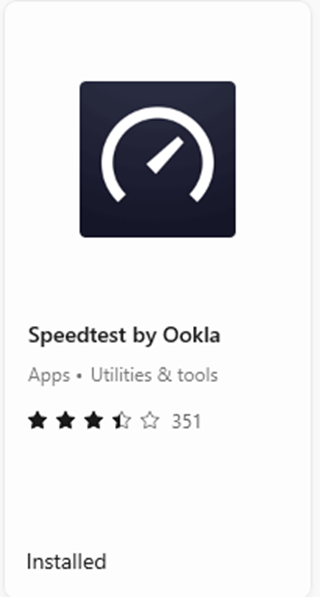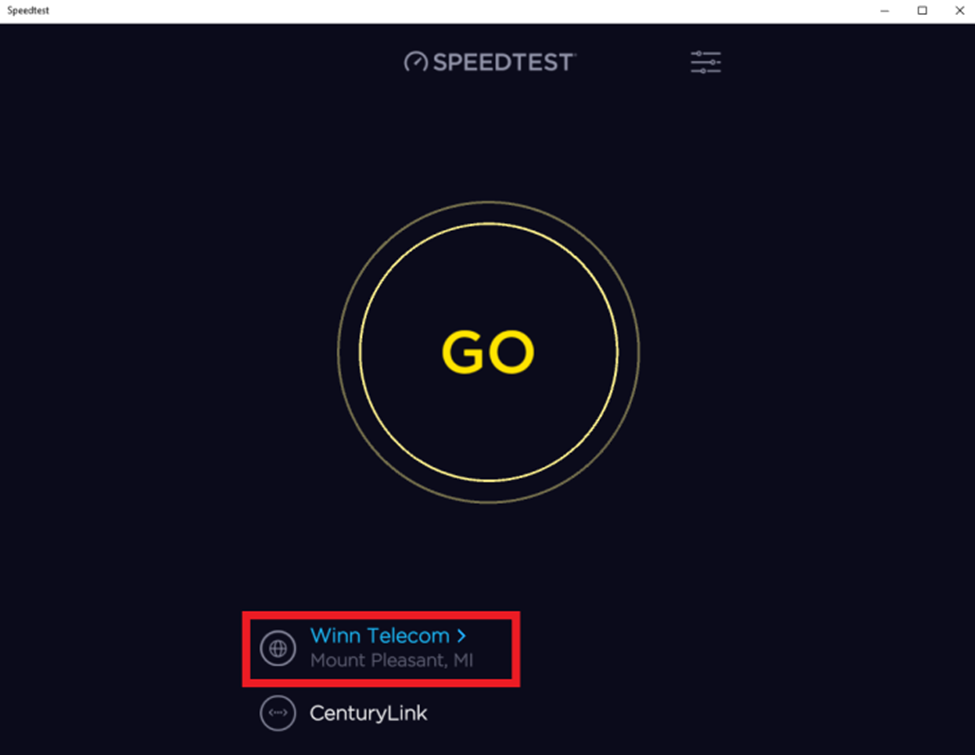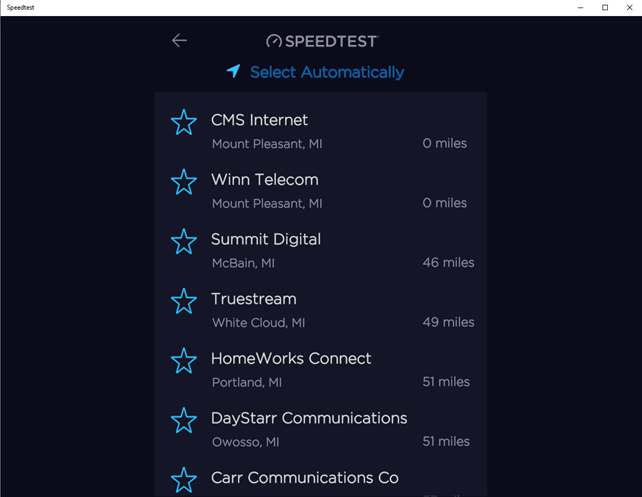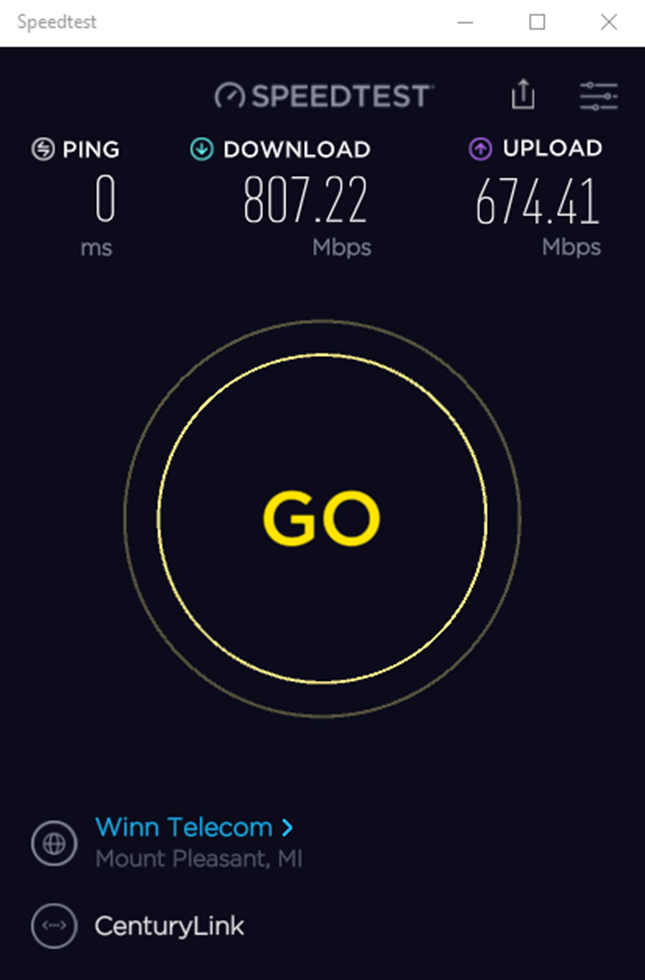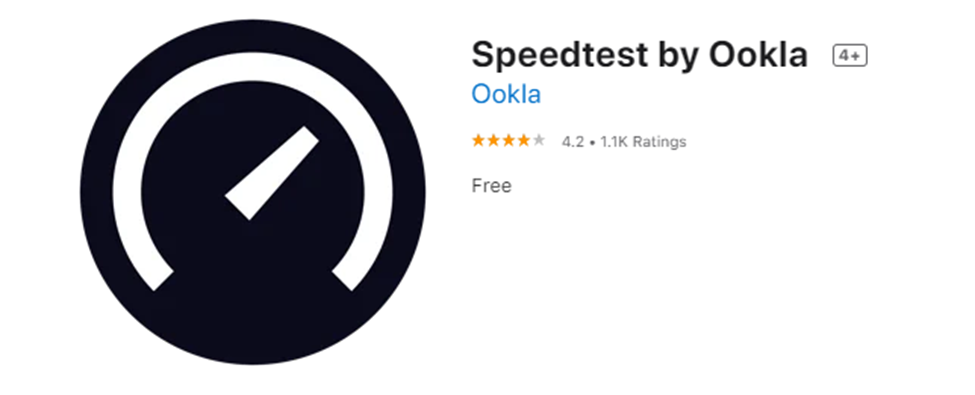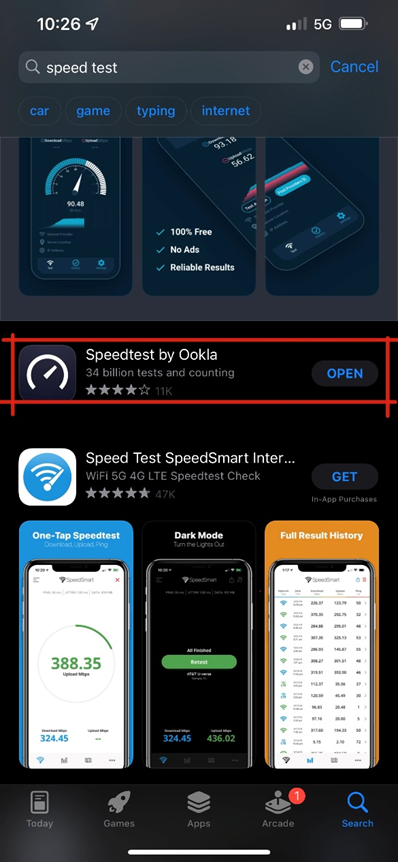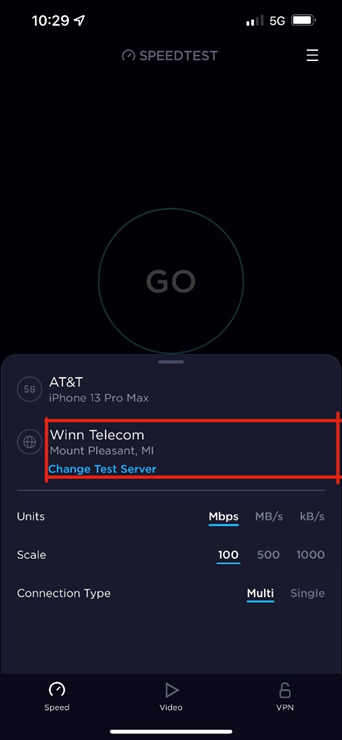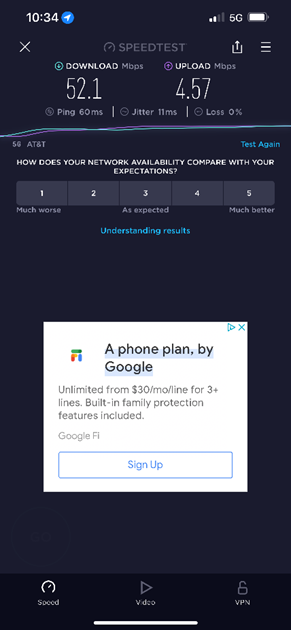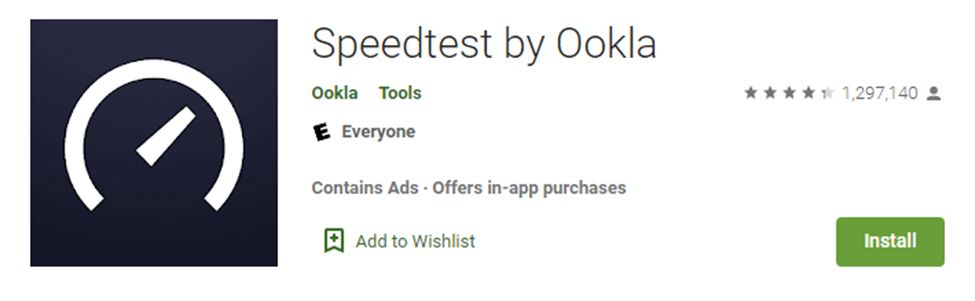Speed Test
When testing your internet speed Winn Telecom recommends using the same testing application that we use for all speed tests. Below are the steps to get the Speed test app installed on the popular operating systems. We recommend using the app versus going to the website to ensure there is no issue with the browser that is being used.
Speed Test by Ookla for Windows
- Click the Windows logo in the lower left corner and type in “store”
- Click on the Microsoft Store app to open it
- At the top type “speed test” into the search bar
- Several apps will come up, choose the one called “Speedtest by Ookla”
-
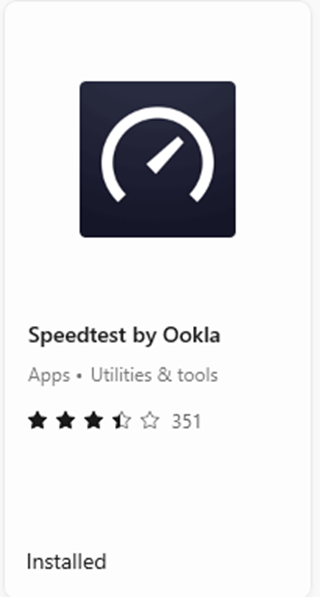
- Click that app and then click get
- Once the app is downloaded you can close the Microsoft store
- Click the windows logo in the lower left and type “speed”
- You should see the speed test app, click on it to open the app
- When you open the app we need to confirm that the server is set too Winn Telecom
-
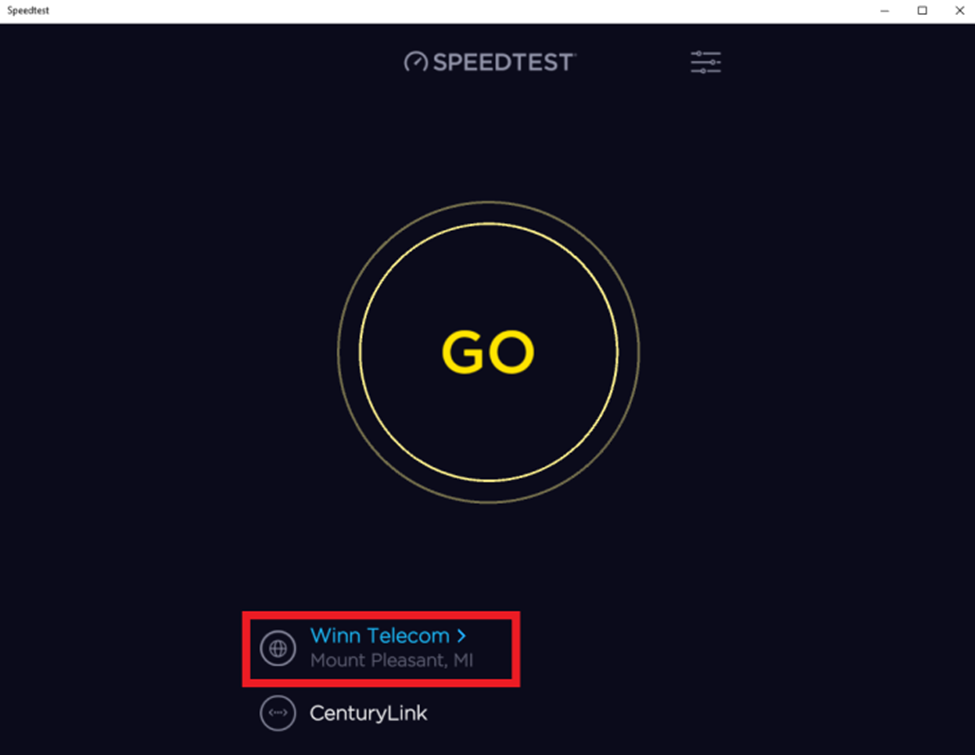
- If the server is set to anything else, click on the location and you should see the Winn Telecom option
-
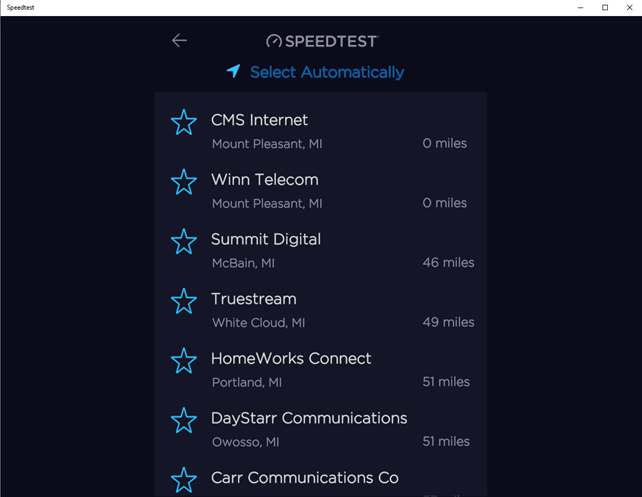
- Once Winn Telecom has been selected click the Go button to run the test
- After a few seconds you will see your speed test results and will have the option to run the test again
-
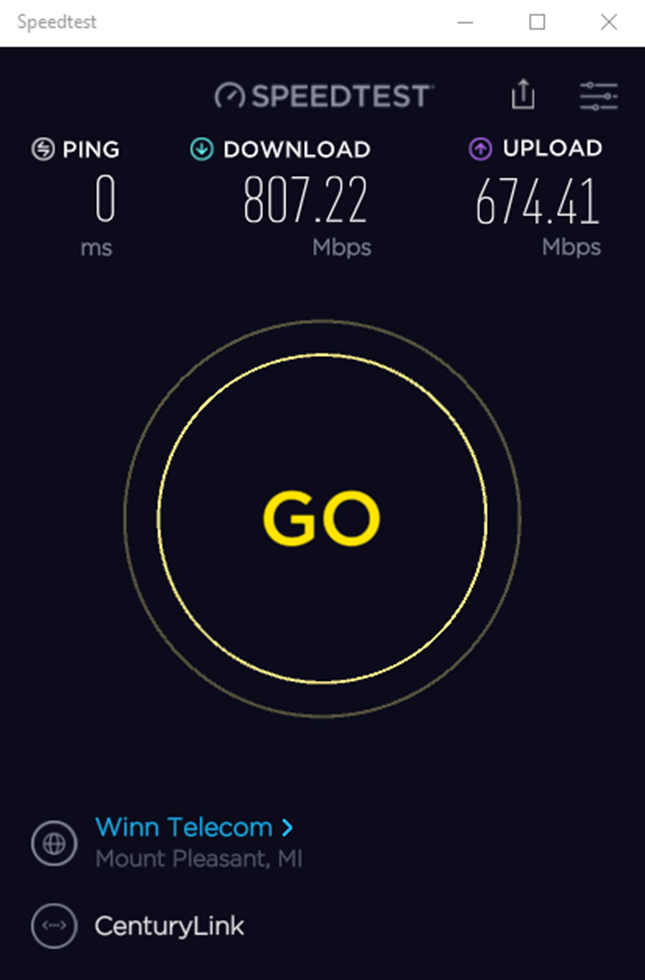
Speed Test by Ookla for Mac
- Open the Mac app store and type “Speed test” in the search bar
- Choose the app called Speedtest by Ookla and click get
-
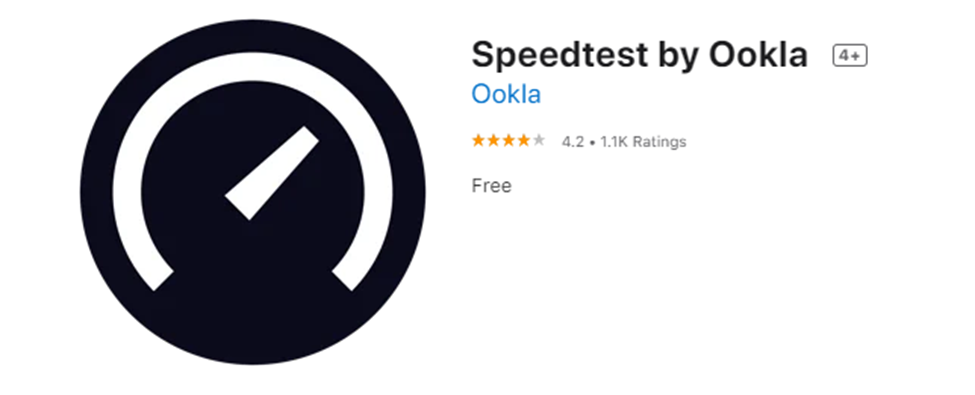
- Once the app is downloaded you can open it from the app store or find it in the application folder of your computer
- Once the app is open you will want to make sure that the test server is set to Winn Telecom (same steps as the windows instructions above), if not click on the name of the server and choose Winn Telecom
- Once you have confirmed that Winn Telecom is the test server you can click the go button to begin the test, after a few seconds you will get the results and have the option to run the test again
Speed Test by Ookla for iOS
- Open the App Store and click on the search button in the lower right corner
- Choose the app called Speedtest by Ookla
-
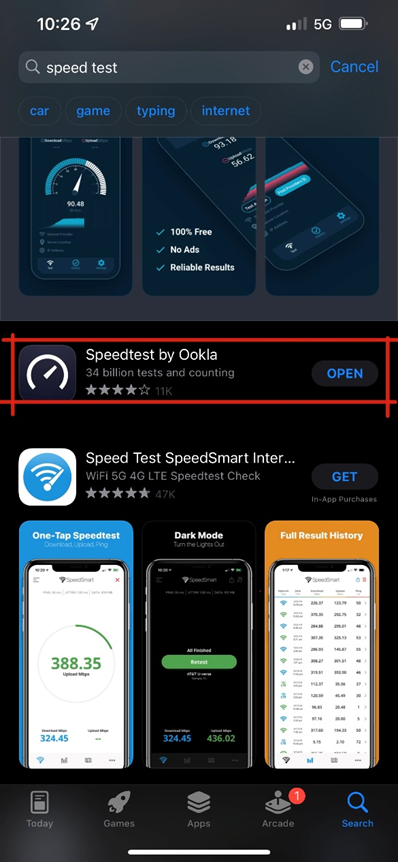
- Once that is downloaded you can click open or find the app on your home screen and tap it to open the program
- You will want to tap and drag up on the bottom section where it tells you the connection, this will bring up more information on the test
- Confirm that Winn Telecom is the selected test server, if not click the name of the test server and selected Winn Telecom
-
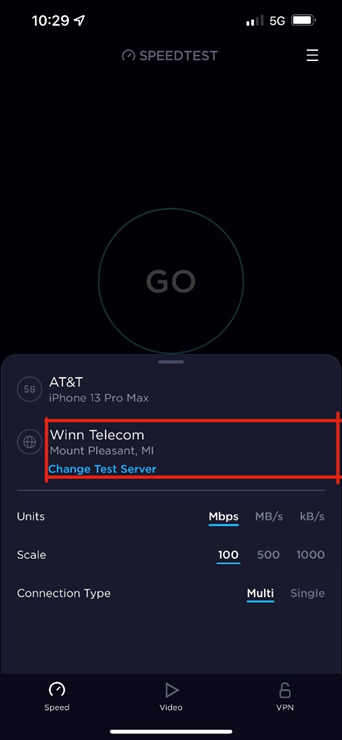
- After confirming the server you can select Go to begin the test, after a few seconds you will see the results of the test and have the option to run the test again
-
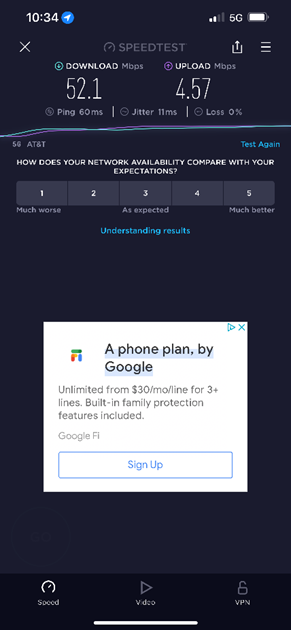
Speed Test by Ookla for Android
- Open the Google Play store on your device and type speed test in the search bar
- Choose the app called Speedtest by Ookla and click install
-
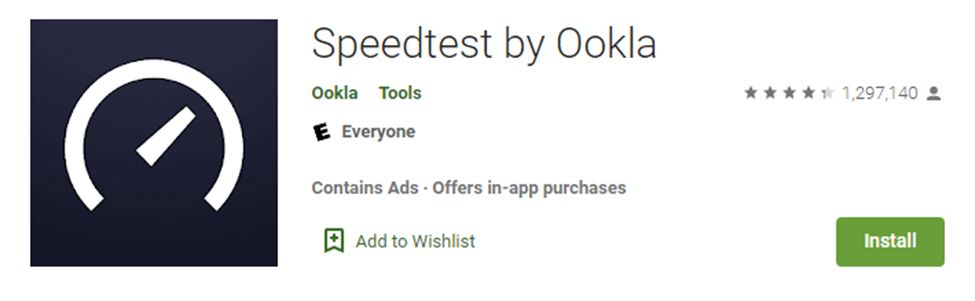
- Once the app in downloaded you can open it from the google store or find the app on your device and tap it to start the program
- You will want to tap and drag up on the section that is telling you information about the connected and confirm that Winn Telecom is the selected test server (Same steps as the iOS steps above)
- Once you have confirmed that Winn Telecom is selected you can tap the go button to begin the test and after a few seconds you will get the results of the test and can start a new test
Article ID: 200
Created On: Tue, Feb 8, 2022 at 10:52 AM
Last Updated On: Tue, Feb 8, 2022 at 10:52 AM
Authored by: IPNOC [ipnoc@winntel.com]
Online URL: https://kb.winntel.com/article.php?id=200